In this step-by-step tutorial, learn 10 strategies that I used while I worked as a Program Manager at Microsoft to stay on top of my inbox. I frequently received over 250 – 300 emails every single day. Over the years at Microsoft, I picked up several techniques that helped me control and manage my inbox. This allowed me to focus on just the email that mattered.
We start with a simple strategy of getting a text message (SMS / MMS) when a very important email lands in your inbox. Never again miss an urgent message that needs your attention.
Next, I show you how to conditionally format your messages, so messages visually stand out that matter to you.
Third, we look at the To or CC rule. If you’re not on the To or CC line, the message likely isn’t very important. With this rule, only messages where you’re on the to or cc line stay in your inbox.
Fourth, we group messages by conversation, so threads consume less space in your inbox.
Fifth, we look at how to flag messages for follow-up. As a bonus, follow-up messages show up in To Do, where you can add tasks to your My Day view. This helps you focus on tasks that matter.
Along with setting your own follow-up flags, we also look at how to set up flags on outgoing messages, so you don’t forget when you request things of others. This serves as a good tracking system to ensure you’re getting responses to your requests.
Next, we look at how to set up meetings directly from an email thread. This maintains the context, like who was included in the message and the body of the message. This makes it even easier and faster to set up meetings.
We then switch our attention to reducing disruptions by turning off sounds, notifications, and replying to messages in a new window. Lastly, we look at how to use the ignore button to mute threads that don’t need your attention.
By following these strategies, I was able to focus on the emails and work that mattered, helping make me more effective at my job at Microsoft.
📚 RESOURCES
– List of SMS/MMS domain gateways to send/receive text messages in Outlook:
– Top 20 Microsoft Outlook Tips & Tricks:
– Top 14 Microsoft Outlook Calendar Tips & Tricks:
⌚ TIMESTAMPS
00:00 Introduction
00:33 Text message (SMS / MMS) rule
02:58 Conditional formatting
05:02 To or CC rule
07:44 Conversation view
08:28 Flag messages for follow up
10:37 Keep track of requests of others
12:01 Respond with meeting
12:44 Remove distractions
13:32 Separate compose window
14:39 Ignore messages
15:17 Wrap up
📺 RELATED VIDEOS
– Playlist with all my videos on Outlook:
🔽 CONNECT WITH ME
– Official web site:
– LinkedIn:
– Discord:
– Twitter:
– Facebook:
– TikTok:
– Instagram:
🎒 MY COURSES
– Go from Excel novice to data analysis ninja in just 2 hours:
🙏 REQUEST VIDEOS
🔔 SUBSCRIBE ON YOUTUBE
🙌 SUPPORT THE CHANNEL
– Hit the THANKS button in any video!
– Amazon affiliate link: (Purchasing through this link gives me a small commission to support videos on this channel — the price to you is the same)
#stratvert #outlook #microsoftoutlook
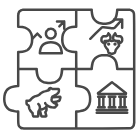

Let me know if you learn any new strategies in this video! These tips helped me so much when I worked at Microsoft. I wish I had something like this when I first started working because I honestly drowned in my excessive email. Here are timestamps if you want to jump around:
⌚ Timestamps
0:00 Introduction
0:33 Text message (SMS / MMS) rule
2:58 Conditional formatting
5:02 To or CC rule
7:44 Conversation view
8:28 Flag messages for follow up
10:37 Keep track of requests of others
12:01 Respond with meeting
12:44 Remove distractions
13:32 Separate compose window
14:39 Ignore messages
15:17 Wrap up
Hey man, your videos are great. Are you available for a little coaching?
Побольше таких видео, хотя от куда взять столько времени
Thanks Kevin. I find your tips very helpful and useful for training in new positions.
My outlook doesn't look anything like yours at all.
Hi kevin, The message Tip you gave its not working
Lead Cookie Eater. This title is what I'm striving for. Great video
Sweep?
@KevinStratvert Is there a way to sync contact bilaterally between two Outlook accounts?
Thanks Kevin for sharing this productivity tips.
peter parker is now a programmer
Thanks so much God bless you
Diego’s at it again, smh
How can I find out sms gateway?
Does MS Teams have the same functionality using text messages SMS for notifications from a specific person as in outlook?
Thank you Kevin. Very useful. Can you cover some tips on making folders (when to create a new folder and how to keep it from becoming redundant)
.
Very helpful. I have not used Outlook in 10 years, so this was very useful. Thank you
Forwarding out of company is bad practice, especially in the case of using free services.
Super helpful!
The wisdom in this content is a powerful impetus for continued exploration. A similar book I read opened new realms of thought and understanding. "Dominating Your Clock: Strategies for Professional and Personal Success" by Anthony Rivers
I learned at least 5 new techniques that I just used! Thanks Kevin!
Ignore is the Best one !!
Thx Kevin
This is so good! Thanks for sharing
These features are fantastic. What a shame that many of the basic features on the old outlook which were really useful and user-friendly have disappeared. Thanks Outlook for making my life more difficult.
Excellent
Thank you so much this is very helpful 🥰
yes, this helps. THank you!
Great really useful.
I have reviewed several videos on different Microsoft topics (word, access, onenote, excel,etc.) and all have been excellent. thank you. Voice is also pleasant to listen to unlike other peoples videos where I just had to leave after a couple minutes.
Thank you uuuuu!!!! Subscribed 🔔
Hey, do you or anyone else know a trick to get rid of spam mails? I have been getting spam mails almost daily for a year now and I don't want to get a new email, I've tried different methods for example one where there is an app where I can swipe all the mails i dont want to have, I did it for like 1 hour but doesn't seem to help. Is there anything I can do with rules or so?
How to insert an image not as an attachment but to be inserted in the body of the message (for Mailchimp)? Thank you.
Kevin is funny! 😅
Hi Kevin. How to resolve seeing this in my yahoo? “Attachment cannot be downloaded learn more”. The learn more reads “attachments in emails marked as spam may contain harmful content. To download attachments in this email, please move the email out of spam folder”. But the problem is the email is not in my spam folder. What to do?
Your videos are incredible. Every time I click on one thinking I won't learn anything new you prove me COMPLETELY wrong. Insanely good content. Thank you.
I use new outlook, can you show me how to do it in that APP please.
Instead of flagging a message as "waiting for response" I send the message to a folder named "Waiting Reply". Thoughts on using folders vs categories for reminding me of emails that need my reply???
how did you get your responses to show in the Show All Conversation mode? My responses don't show up in the list, only other people's responses! very annoying
Very helpful tips….. Million of thanks to you
Great tutorial! A lot of these settings should be default in outlook (IMHO)
Learned a lot thank it was very usefull
My inbox view just changed on it's own–now just showing a list of older messages instead osf current messages. I have been trying to reset it for two hours now without success. Why did it even change itself in the first place?? Outlook SUCKS!! 😬😬
Can you setup a rule to move emails received in a specific year to a specific folder?
for sure. Thank you!
This is great thank you